Please try the previous solution [PHPMailer] first to send email from localhost. It is much more efficient.
The new WAMP Server’s PHP and stand-alone PHP v5.3+, are now NOT available with some of the extensions required to implement the previous solution [PHPMailer] (there is a workaround to install the missing extension(s), described in the linked article). So an alternate and much less efficient (slower, but negligible low-speed for development platform (WAMP/localhost)) solution can be implemented, as below:
This solution requires sendmail.exe (a Command Line Interface (CLI) executable which accepts email from PHP, connects to an SMTP server and sends email). You will not require to use it by command, don’t bother about it 🙂 Download the sendmail.zip and follow these steps:
- Create a folder named “sendmail” in “C:\wamp\”.
- Extract these 4 files in “sendmail” folder: “sendmail.exe”, “libeay32.dll”, “ssleay32.dll” and “sendmail.ini”.
- Open the “sendmail.ini” file and configure it as following
- smtp_server=smtp.gmail.com
- smtp_port=465
- smtp_ssl=ssl
- default_domain=localhost
- error_logfile=error.log
- debug_logfile=debug.log
- auth_username=[your_gmail_account_username]@gmail.com
- auth_password=[your_gmail_account_password]
- pop3_server=
- pop3_username=
- pop3_password=
- force_sender=
- force_recipient=
- hostname=localhost
You do not need to specify any value for these properties: pop3_server, pop3_username, pop3_password, force_sender, force_recipient. The error_logfile and debug_logfile settings should be kept blank if you have already sent successful email(s) otherwise size of this file will keep increasing. Enable these log file settings if you don’t get able to send email using sendmail.
- Enable IMAP Access in your GMail’s Settings -> Forwarding and POP/IMAP -> IMAP Access:
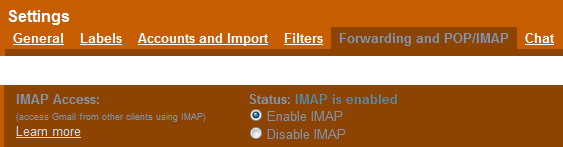
- Enable “php_openssl” and “php_sockets” extensions for PHP compiler:
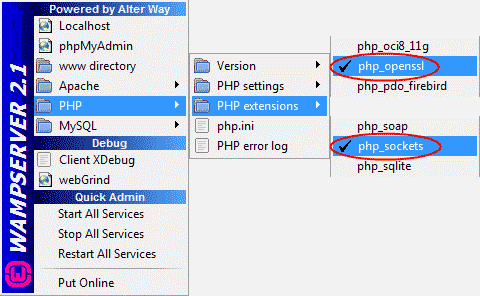
- Open php.ini from “C:\wamp\bin\apache\Apache2.2.17\bin” and configure it as following (The php.ini at “C:\wamp\bin\php\php5.3.x” would not work) (You just need to configure the last line in the following code, prefix semicolon (;) against other lines):
[mail function] ; For Win32 only. ; http://php.net/smtp ;SMTP = ; http://php.net/smtp-port ;smtp_port = 25 ; For Win32 only. ; http://php.net/sendmail-from ;sendmail_from = you@domain.com ; For Unix only. You may supply arguments as well (default: "sendmail -t -i"). ; http://php.net/sendmail-path sendmail_path = "C:\wamp\sendmail\sendmail.exe -t -i"
- Restart WAMP Server.
- Create a PHP file and write the following code in it:
<?php $to = 'recipient@yahoo.com'; $subject = 'Testing sendmail.exe'; $message = 'Hi, you just received an email using sendmail!'; $headers = 'From: [your_gmail_account_username]@gmail.com' . "\r\n" . 'MIME-Version: 1.0' . "\r\n" . 'Content-type: text/html; charset=utf-8'; if(mail($to, $subject, $message, $headers)) echo "Email sent"; else echo "Email sending failed"; ?> - Make appropriate changes in $to and $headers variables to set recipient and sender (“From” header) addresses. Save it as “send-mail.php”. (You can save it anywhere or inside any sub-folder in “C:\wamp\www”.)
- Open this file in browser, it MUST work now 🙂
sendmail_path = "C:\Progra~1\PHP\sendmail\sendmail.exe -t -i"). Thanks to Douglas.
Socket Error # 10060
Connection timed out).Socket Error # 10060<EOL>Connection timed out. All worked fine after I disconnected Tata Docomo 2G and tried with BSNL Broadband and Idea 3G (on the same dongle). So, I assume Tata Docomo 2G/GPRS, BSNL Dial-up, Airtel GPRS etc. slow connections would not work when using sendmail.exe, may be because of inability of synchronization of communication between sendmail.exe and the mail server on slow internet connection.From Shridharan Perumal:
Few months ago, using your tutorial, I configured mail server in WAMP succesfully. I reinstalled WAMP and tried the same and did as mentioned in the comments area but it didn’t worked (Socket Error # 10060). When Googled, I didn’t got any proper info to solve this. At last, I think I found a reason for this, this is due to Google’s modification. Configuring Stunnel is the solution for this. Here is the post that helped me — http://yogeshchaugule.com/blog/2013/configure-sendmail-wamp.
After a bit of tinkering I finally got it to work. I had to enable less secure apps in my google account settings to get it to work. Just thought I should let you know in case you wanted to add it to your article. This is the link https://www.google.com/settings/security/lesssecureapps.
Thanks. You really helped me out.